Google Search Console (GSC) is a goldmine of data for website owners and SEO professionals. It provides invaluable insights into your website’s search performance, helping you identify areas for improvement and track your progress over time. But what if you’re not the only one who needs access to this crucial information?
This guide is for website owners, SEO specialists, and marketing managers who want to share GSC access with team members. Granting access allows them to collaborate on SEO efforts, monitor website health, and make data-driven decisions to optimize your search ranking.
Benefits of Adding Users:
There are several reasons why you might want to add users to your GA4 account:
- Collaborative SEO: Sharing GSC access fosters teamwork. Team members can analyze data together, brainstorm strategies, and track progress collectively.
- Departmental Visibility: Different departments can benefit from specific GSC data. Marketing teams can track organic traffic, while developers can identify crawl errors impacting SEO.
- Client Transparency: If you manage SEO for clients like we do, granting them GSC access allows them to see their website’s search performance firsthand and fosters trust and communication.
By adding users with appropriate permissions, you can ensure everyone has the information they need to contribute to your SEO success, while maintaining control over your data security.
Adding Users to Your GSC Account
Now, let’s get down to the steps:
1. Head to the Admin Panel and Choose the Property
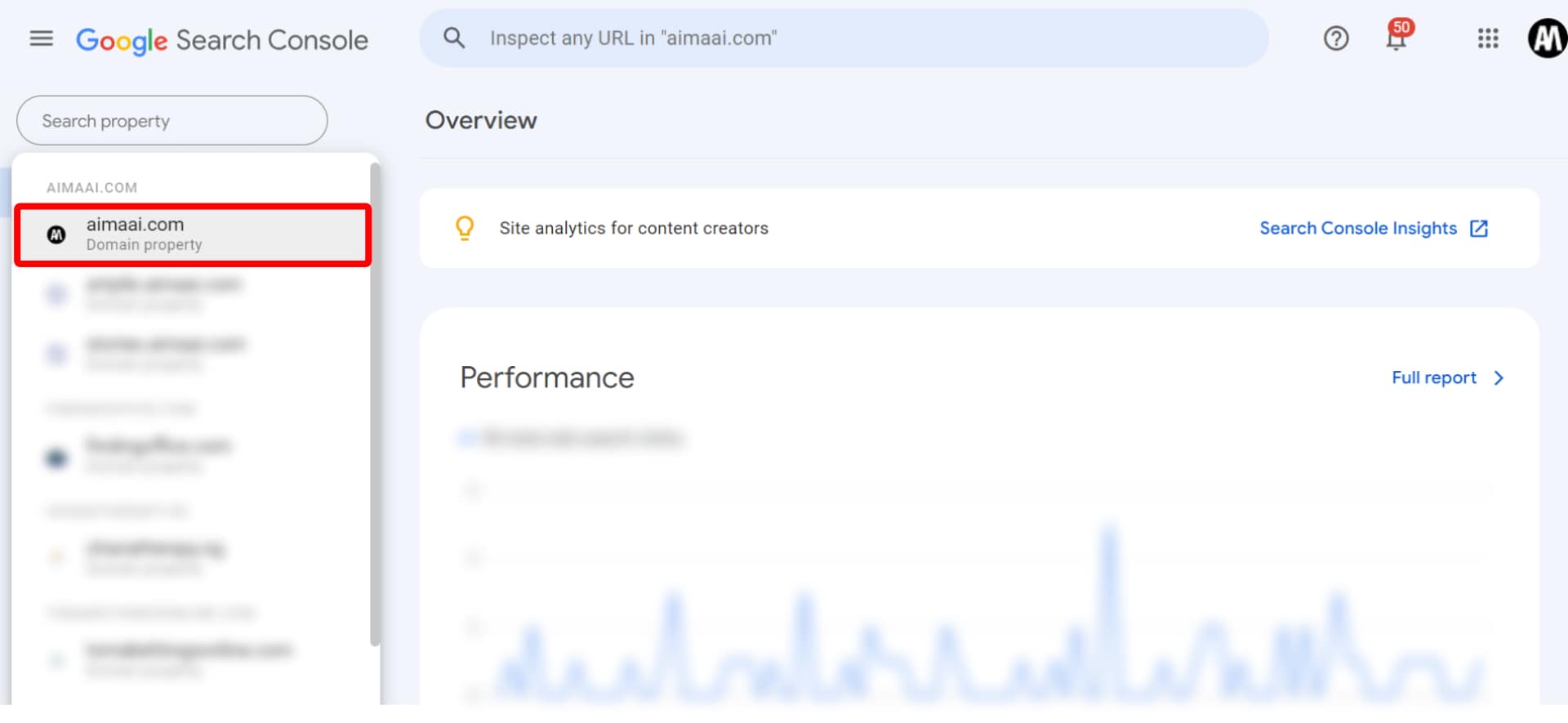
Login to your Google Search Console dashboard and select the “Property” aka URL you’d like to add a new member.
2. Users and Permissions
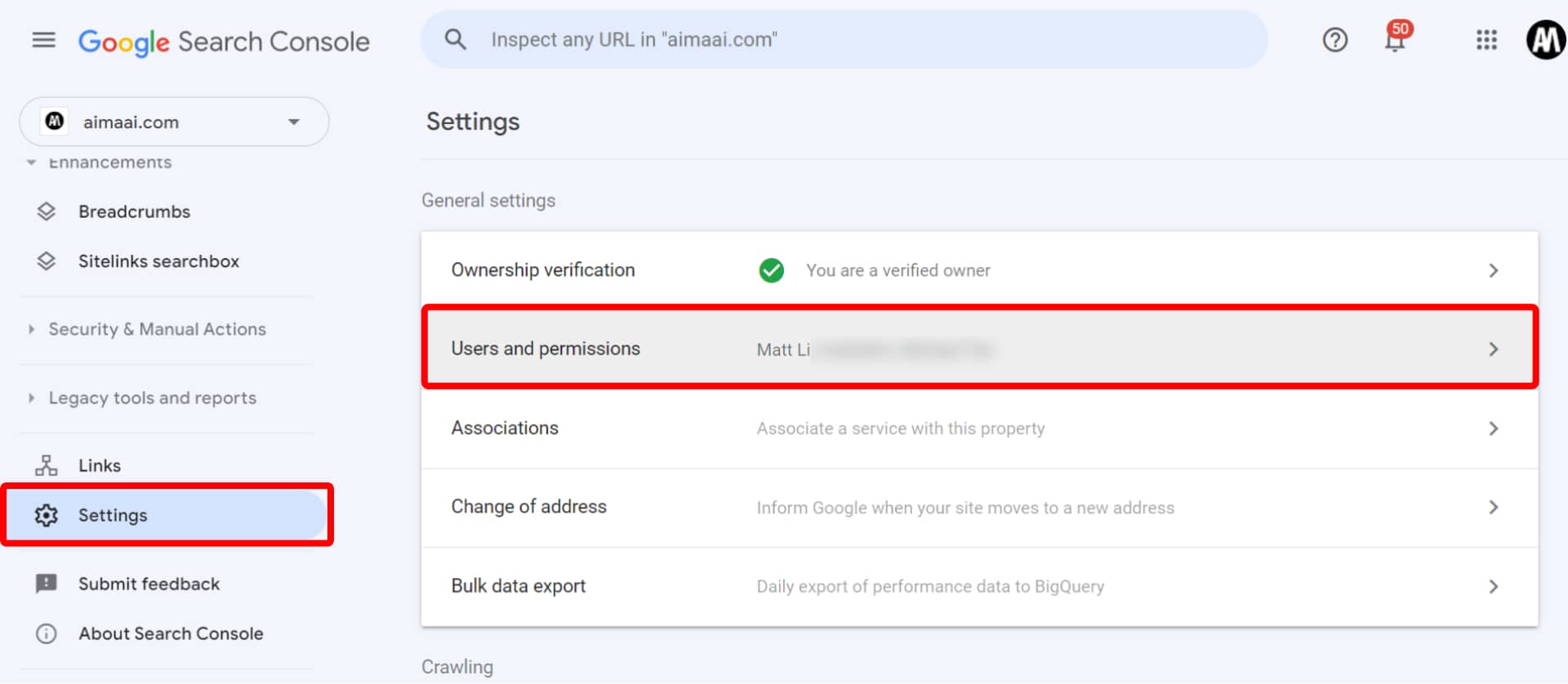
On the side bar menu, scroll all the way down and click on “Setting”.
In the setting page, click on “Users and permissions”.
3. Adding the User
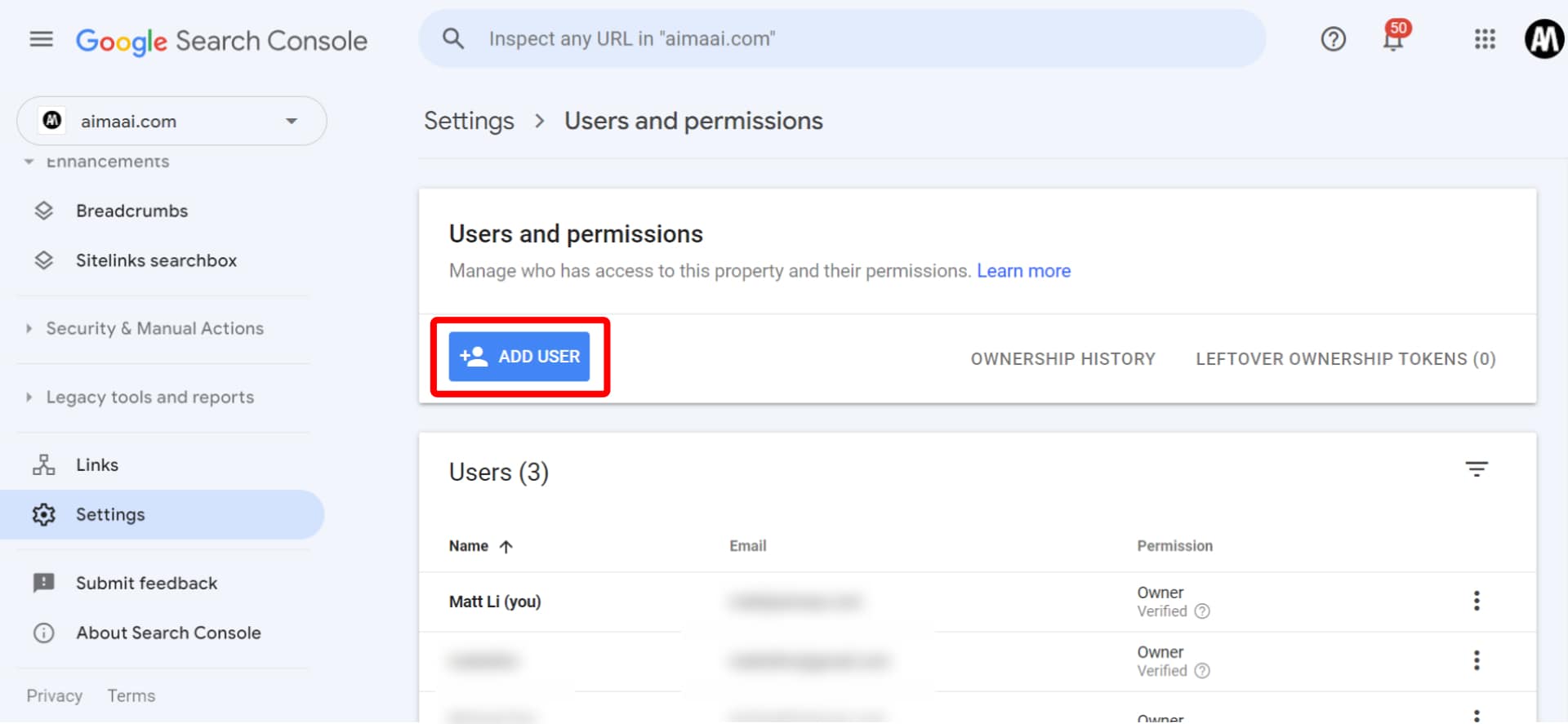
Click the blue “ADD USER” button.
4. Granting Access: User Details and Permissions
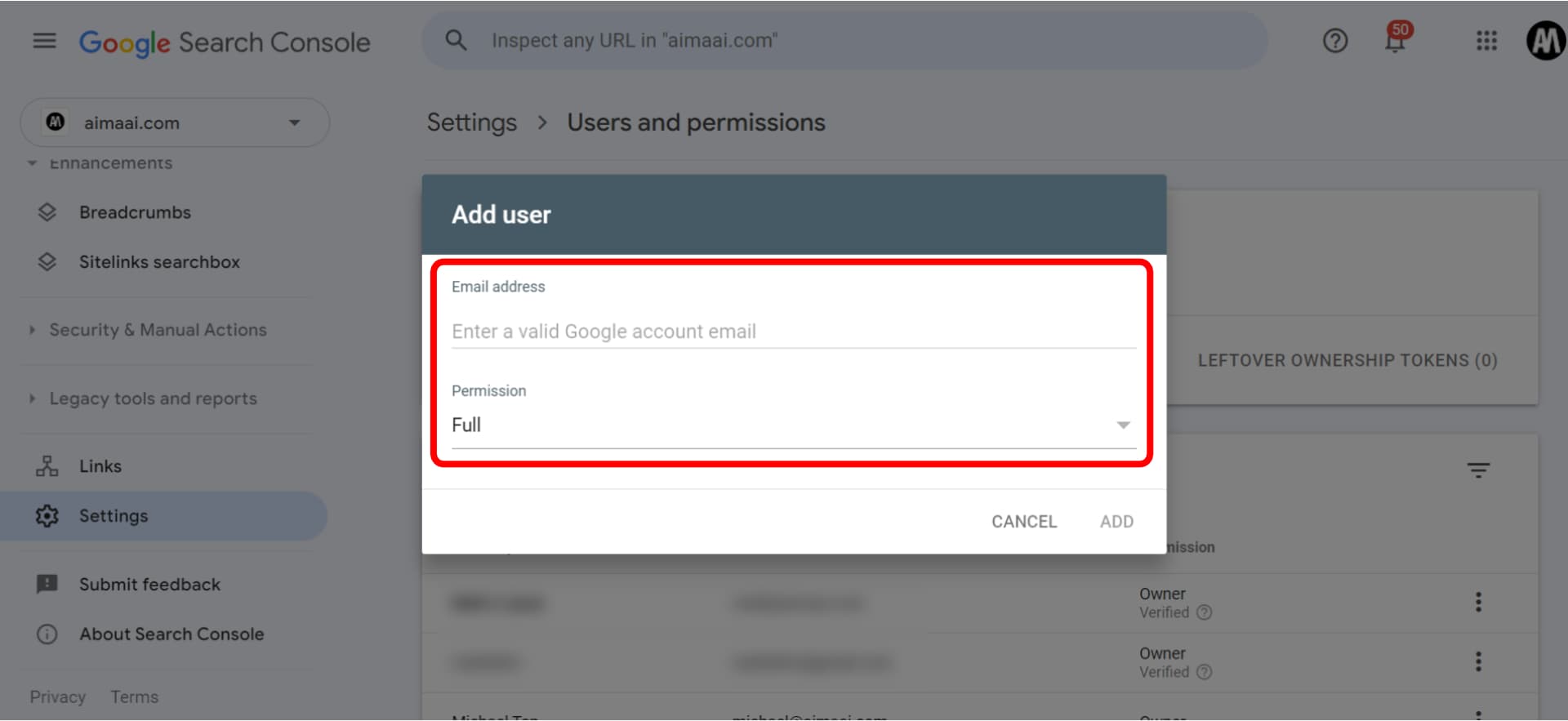
Enter the email address of the account to which you would like to grant access. Select the permission you wish to assign, click “Add” to grant the user access to your chosen GSC property.
**For Aimaai’s SEO service, please select “Full” for the permission.**
Conclusion
By following these steps, you can transform your team or clients into informed SEO collaborators. Remember, choosing the right permission level ensures everyone has the tools they need to contribute and effectively increase your digital presence.

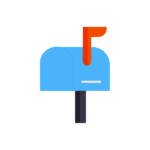





2 Responses
thanks! this really helps in explaining this to my team
Thanks for the guide, yours appears to be the most updated and easy to understand among the other tutorial i have seen.